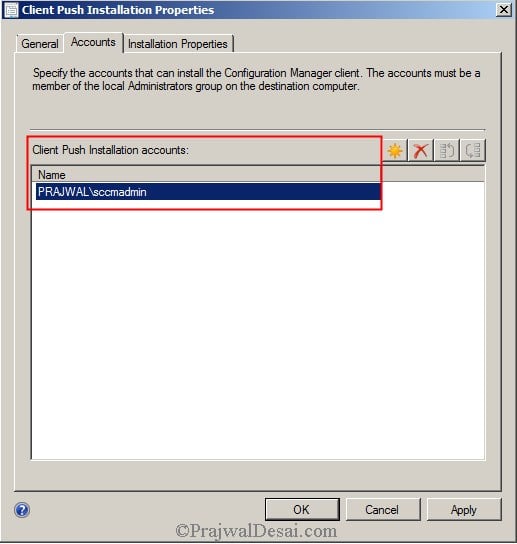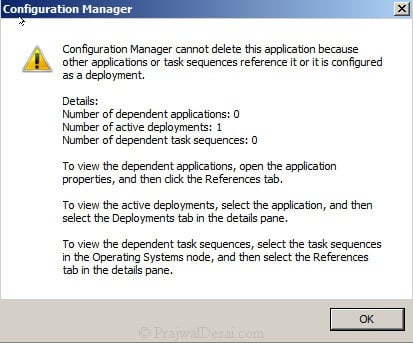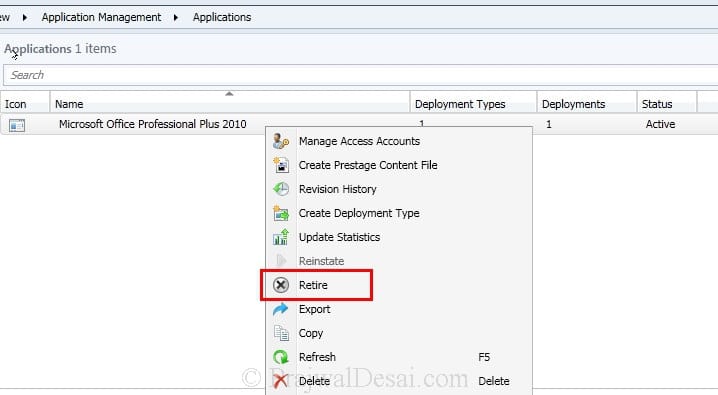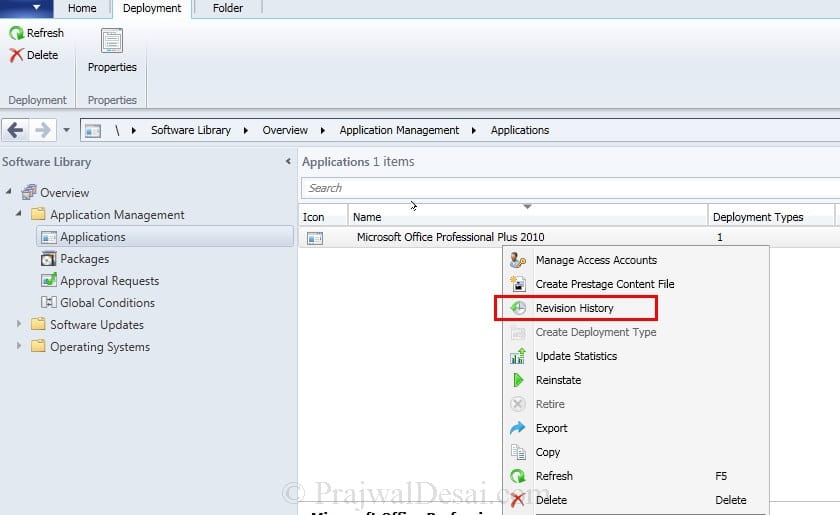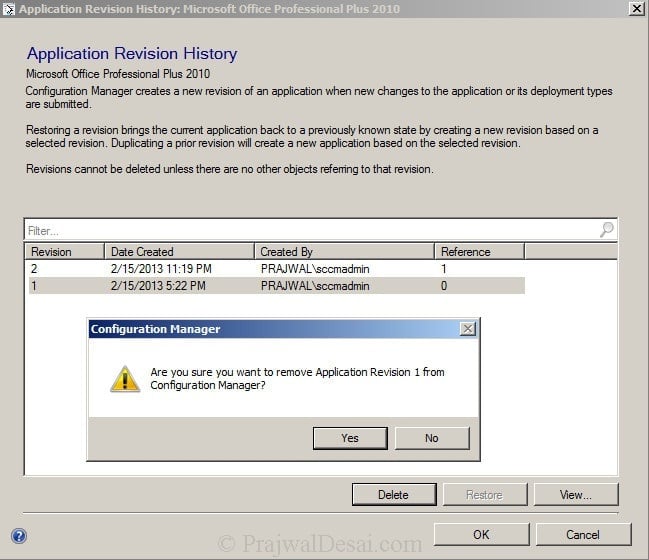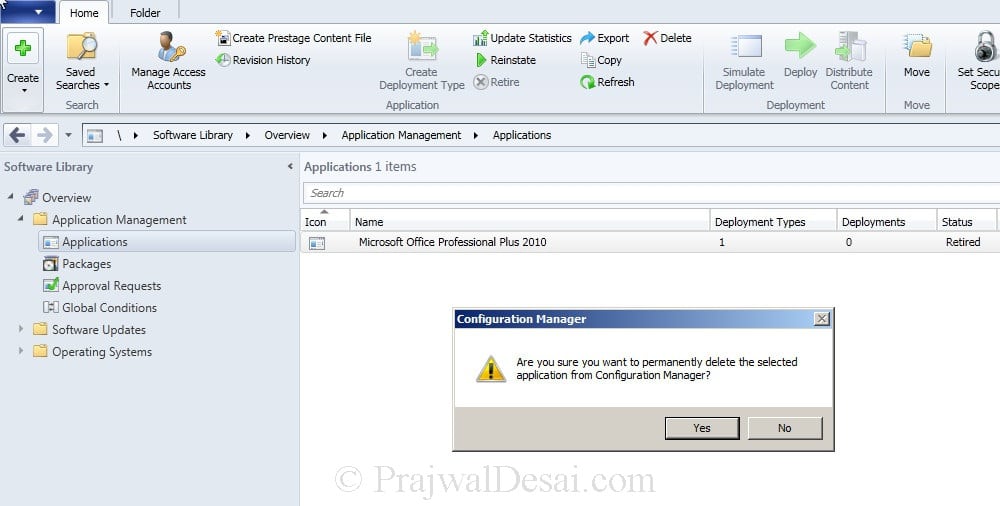From: https://prajwaldesai.com/how-to-delete-an-application-in-sccm-2012/
How to delete an application in sccm 2012. The question is why do you want to delete the application that’s deployed to collections. The reason for deletion of application may be the users won’t require it anymore or another software might be replaced with it which has good features than the existing ones or it any be any other reason.. Well, if you try to right click the application and click delete, the application will not get deleted in SCCM 2012. There is a small procedure that you need to follow in order to delete the application. Lets take a look at it.
How To Delete An Application In SCCM 2012
Launch the
ConfigMgr Console, Click on
Software Library,
Application Management,
Applications. In the
previous post we had deployed Office 2010 using sccm to a collection. In this post we will be deleting this application from our sccm server.
When we right click the application and select Delete, we get a warning message box. It clearly shows that the number of active deployments is 1 which means the application is deployed once. Click OK.
Before we delete the application its recommended to retire that application. To do so right click the application and click Retire.
Next we click on Deployments and we see that the application is deployed to a collection named All Windows 7 Systems. Right click the Collection and click Delete.
Right click the Application and click Revision History.
On the Application Revision History window, start deleting the revisions from the bottom.
Delete all the revisions one by one.
Once you have deleted all the revisions, right the application and delete it. You get a warning box, click Yes to delete the app permanently.