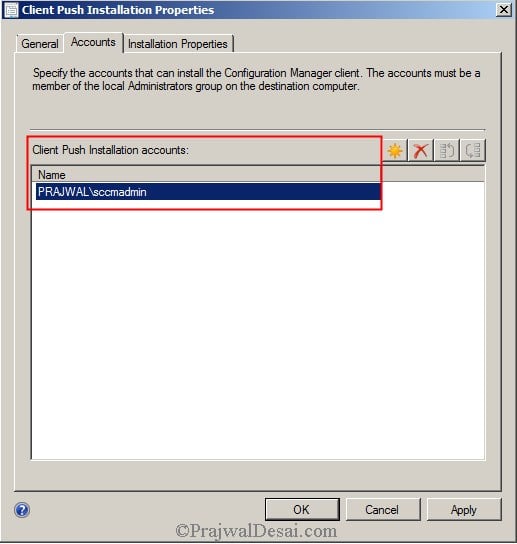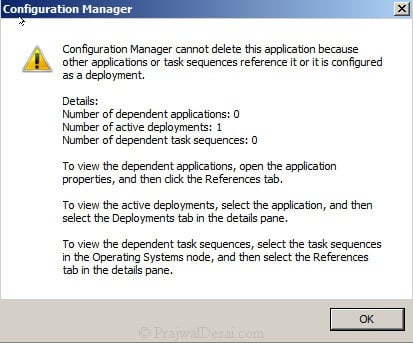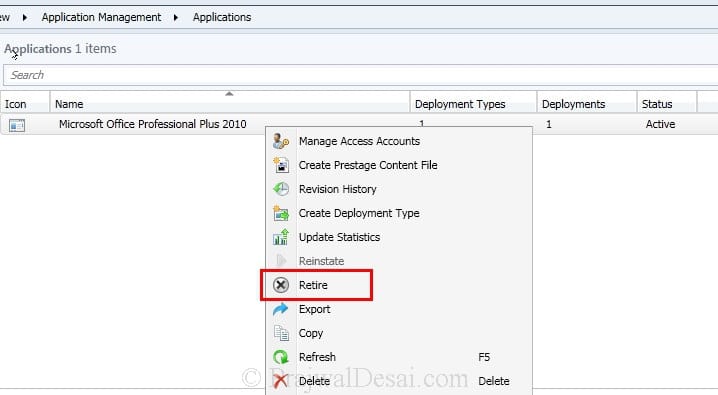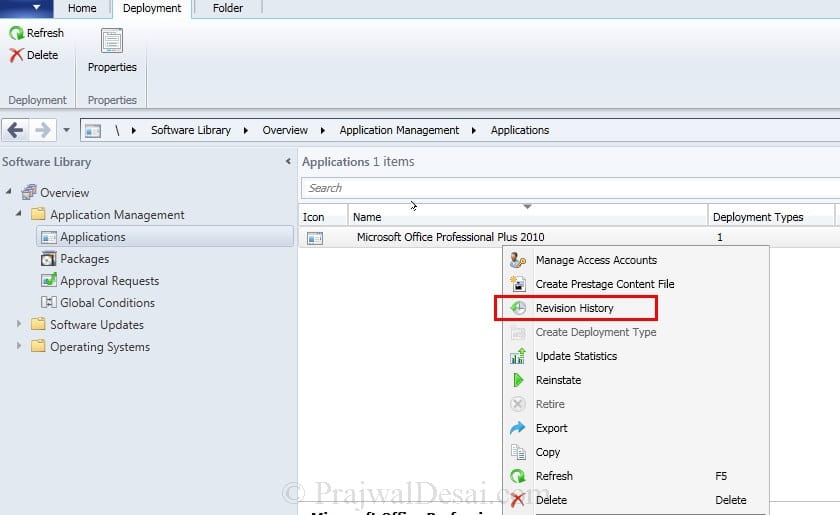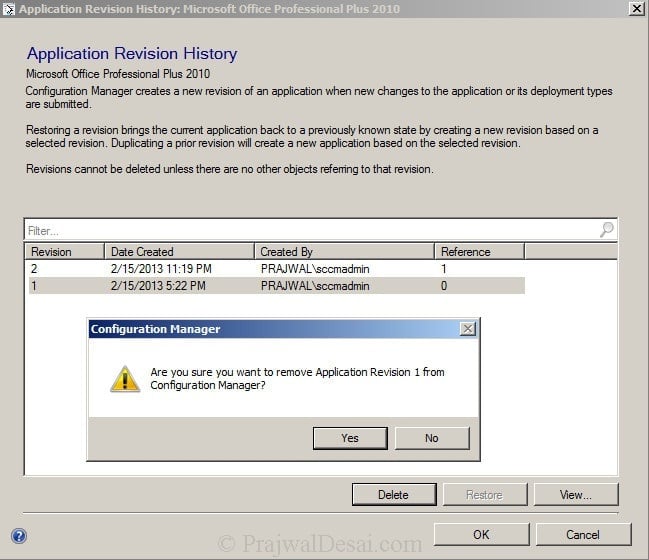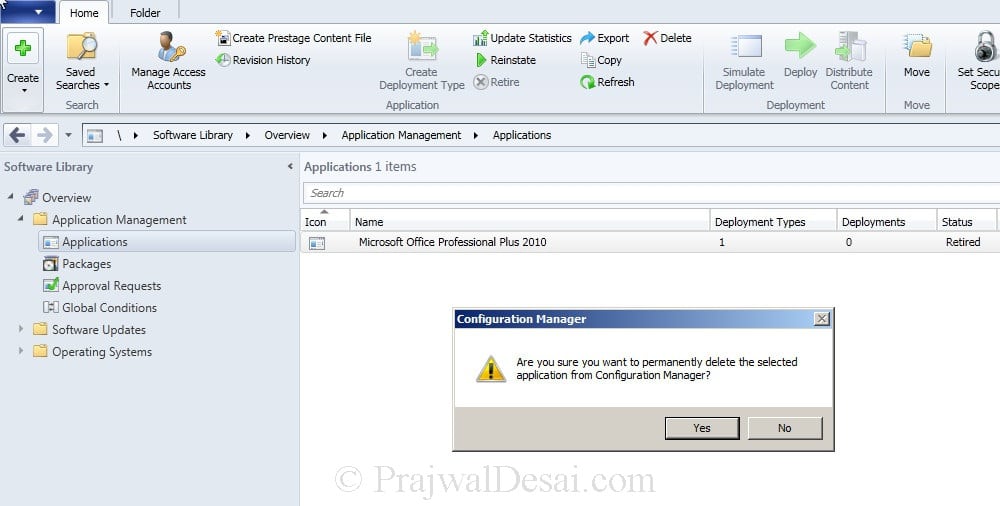Based on - https://prajwaldesai.com/install-configuration-manager-clients-using-client-push/
1.1 Client Push Account
The account that you add must have the permissions to install the client software, in other words the user account should have the local admin rights in the machine.
1. Launch the configuration manager console
2. click on Administration, under Site Configuration,
3. click on Sites, in the Sites list, select the site for which you want to configure automatic site-wide client push installation.
4. On the top ribbon click on Client Installation Settings and click on Client Push Installation.
5. On the Client Push Installation Properties windows
6. Click on Accounts tab, we need to add an user account with which the client installation happens. Click on yellow color icon and click on New Account.

7. added a user account named Woodbourne\sccmadmin which is a member of domain admins group.